How can we help?
Enable or disable the password page in Shopify
Are you still designing your online store ? Don’t you wish to make it live for public yet ? This is why Shopify has a password protected page.
You can restrict visitors access to your online store by enabling the password page, which you can share with your developers, designers or anyone else to access the font store of your website
How does it look like when the site is password protected?
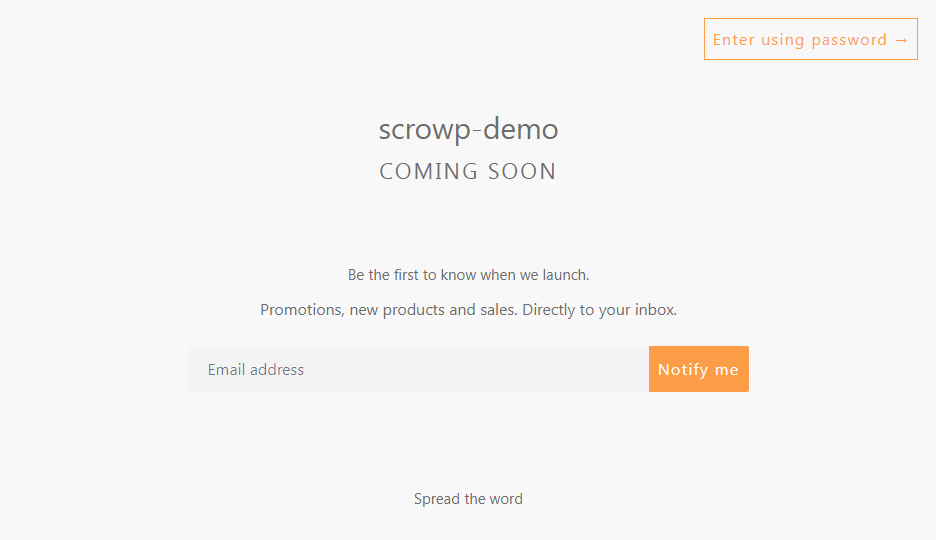
Add the password protection to your online store
In order to add password protection to your online store.
- From your Shopify admin dashboard, click Online Store > Preferences.
- Go to the Restrict store access area.
- Check the box Restrict access to visitors with the password.
- Enter a password and a text to be shown to your visitors
- Click Save
Remove the password protection from your online store
It is time to make your website live to the public? Then you need to remove the password protection.
- From your Shopify dashboard, click Online Store > Preferences.
- Go to the Restrict store access area.
- Uncheck the box Restrict access to visitors with the password.
- Click Save.
